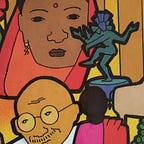How to Enable Google Meet’s Background Blur on the Surface Pro X
In the escalating battle between online video-communication services, Google Meet recently introduced a beautiful Background Blur function to compete with Zoom’s backgrounds. Google Meet’s Blur function works great when you have the right hardware and software. So, I recently tried to use Background Blur on a Surface Pro X, Microsoft’s rather fantastic 2-in-1. Alas, the Blur icon didn’t show up. The option didn’t show up:
Why? Well, Background Blur needs an up-to-date, 64-bit Google Chrome browser. But currently there is no 64-bit Google Chrome version that can run on the Surface Pro X. No worries: enter Microsoft Edge. It’s a 64-bit, Chrome-compatible browser that works brilliantly on the Surface Pro X. But there’s only one problem. While it’s Chrome-compatible (it is based on Chromium), it does not identify as Google Chrome. Thank goodness, there’s a simple workaround.
First, install a browser extension that allows spoofing the User Agent string, which is how browsers identify themselves. Here’s one such extension.
Then, use the extension to pretend that you are using Google Chrome and not Edge:
That’s it. Google Meet now thinks that you’re running Google Chrome, and we’re good to go!